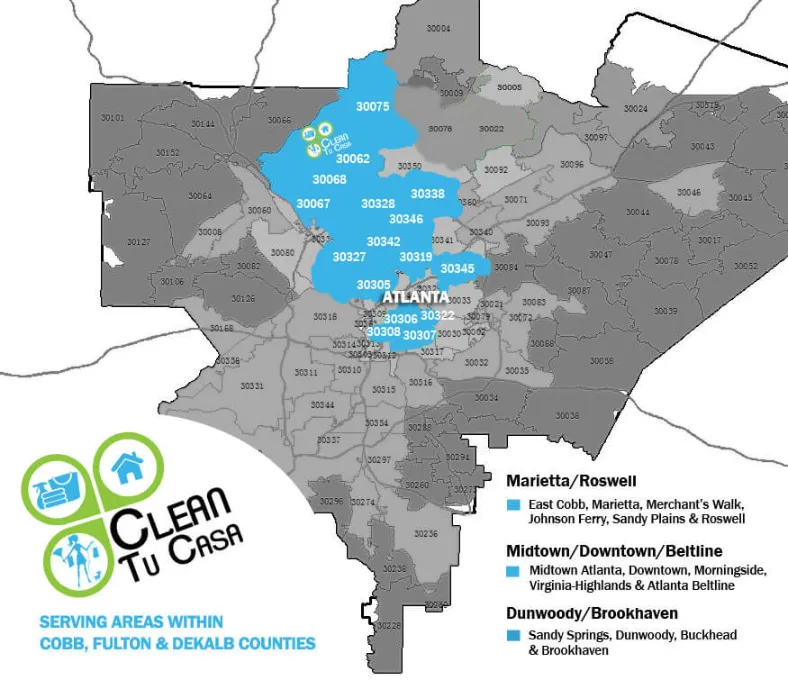Cleaning Tips
Published On
How to Clean Computers and Laptops Safely
Written By
Whether you work from home or in an office, knowing how to clean your computer or laptop is important. Dust, grime, food crumbs, and fingerprint smudges can accumulate on your PC, giving it a dirty appearance. These could easily cause bacteria and other disease-causing organisms to build up on your PC, leading to possible health challenges.
Asides from maintaining your devices’ appearance, proper laptop cleaning can elongate the lifespan of your computer, prevent overheating, and reduce the need for unnecessary repairs that could have been easily avoided with adequate computer maintenance.
If you are worried about how to clean computers and maintain good computer hygiene, this article will give you all the tips you need. And if you’re still wondering what all the fuss is about, let’s share some effects of poor computer hygiene to give you some perspective.
Related: How to Clean the 10 Dirtiest Spots in Your Workspace.
Effects Of Poor Computer Hygiene
- Reduced lifespan: Accumulation of particles on your computer’s hardware can lead to damage. You might be forced to replace some of its parts and, in extreme cases, the computer itself.
- Poor monitor visibility: Dust, grime, and fingerprint smudges can reduce the visibility of your computer monitor. Poor visibility can cause eye damage if left unchecked.
- Overheating: Debris can prevent your computer fans from rotating properly. This could lead to overheating due to a poor cooling system and subsequent damage to the hardware. It can also reduce the computer battery life.
- Poor personal hygiene: Not cleaning and sanitizing your computer regularly also leads to the accumulation of allergens, bacteria, and other harmful organisms. You’ll risk potential health issues if you ignore your devices for long.
Now you know the reasons why computer hygiene should be a key part of your cleaning routines. In the sections below, we’ll guide you on how exactly you can keep your laptops and computers clean.
Choosing The Right Cleaning Products

The right cleaning products make all the difference when cleaning your PC. Here’s the guide you’ll need to ensure you’re picking the appropriate ones:
- Safe Cleaning Solutions
Electronics-safe cleaning solutions lack hydrogen peroxide, ammonia, acetone, phosphates, and highly concentrated alcohol. They are also non-abrasive. Avoid aerosol sprays, solvents, window cleaners, and general household cleaners, as they typically contain chemicals that aren’t safe for computers and laptops. You can always consult your manufacturer’s guide. But to be safe, always use plain water while cleaning.
- Compressed Air
Using compressed air to clean computers is vital because it helps you clean hard-to-reach areas, such as the spaces between the keyboards, vents, and ports. The force of the compressed air blows dust and debris out of those parts of your system.
- A Soft Microfiber Towel
Don’t use just any material to clean your laptop, as they could cause scratches. Instead, use a soft microfiber towel. Some companies, like Apple, even sell specific towels for their devices.
Preparing For Cleaning
- Gather the right tools: Always ensure you have the right tools for cleaning. They should include:
- A microfiber towel
- Cotton buds
- Water
- A can of compressed air
- Shut down and unplug: Shut down your PC and unplug it from the electricity outlet so you don’t have to worry about any electrical accidents while cleaning.
- Remove external components: When cleaning your devices, consider detaching external computer components, such as the mouse and keyboard, from the computer. That way, you can get in there and really give them a good cleaning.
Safe Cleaning Techniques For Different Parts of Your PC

Cleaning electrical work appliances requires you to be precise and accurate to prevent damage. The different parts of your computer or laptop require different cleaning techniques, and you should know them. Always ensure to read the manufacturer’s instructions for any cleaning techniques specific to your laptop. Here are some general guidelines for cleaning some essential parts of your computer:
- Cleaning the Screen
To clean your laptop screen, you will need to dampen a soft microfiber towel slightly. Then proceed to clean your screen in circular motions. If the grime on your screen is too much for the water to handle, you can buy a cleaner specifically for your laptop.
Keep regular household cleaners, window cleaners, ammonia, concentrated alcohol, acetone, and phosphate away from your screen, as they could ruin it. Some laptop screens can be cleaned with isopropyl rubbing alcohol, while some can’t. Consult your manufacturer’s guide to be sure. But just to be safe, use plain water. Also, never spray the water directly onto your screen, as it could cause internal damage.
- Keyboard cleaning
When cleaning computer keyboards, start by placing a paper towel on your desk, turn your keyboard upside down, and give it a gentle shake. Debris and crumbs will fall off, especially if you snack while on your laptop. Some computers allow you to remove the keys for a deep clean. In such a case, take a picture of your keyboard before you begin dismantling it so that you can place the keys in the right place when you’re done.
If your laptop doesn’t have removable keys, simply clean it with a damp microfiber towel. You can then use a can of compressed air to get in between the keys and dislodge any debris. Angle the straw of the can so that the debris and dust fly off instead of going deeper into the keyboard. Alternately, you can use playful cleaning goo that can still effectively reach between the keyboards keys and clean out gunk.
- Mouse and trackpad cleaning
Cleaning computer mouse and trackpads simply requires a gentle cleaning with your microfiber towel. If applicable, remove the battery and gently clean the sensor area. Avoid excessive moisture that could seep into the device.
- Ventilation and Ports
Cotton buds and a can of compressed air will do the trick when cleaning computer ventilation and ports. Be gentle and always place the can at an angle that will blow the dust away instead of further into the vents and ports. This step prevents overheating and prolongs the life of internal components.
- Cleaning the exterior
This requires a slightly damp microfiber towel and sanitizing wipes to eliminate germs. Remember, less moisture is more, so wring out excess liquid before cleaning.
Cleaning Internal Components
Cleaning internal computer components is as important as cleaning external components, or even more important. Dust and debris in your delicate internal systems could prevent your computer from running at peak performance. However, if you aren’t familiar with a computer's inner workings, let a professional do the cleaning. You could end up damaging your computer if you aren’t careful.
Conclusion
Your computers and laptops are more than mere tools—they're integral to your productivity and success. By incorporating these safe cleaning practices into your routine, you're not just enhancing their appearance but also extending their lifespan and optimizing their performance.
Note that a clean device mirrors your professionalism and attention to detail. So, join the community of individuals who prioritize excellence, and maintain a digital workspace that fosters efficiency and success.
Clean Tu Casa is the team to call for any cleaning service in Atlanta. We offer Atlanta residential cleaning services and corporate cleaning services. We provide commercial cleaning services in Marietta, Buckhead, and Brookhaven areas. Whether you want a one-time, weekly, bi-weekly, or monthly cleaning, simply reach out to us for your free quote today.